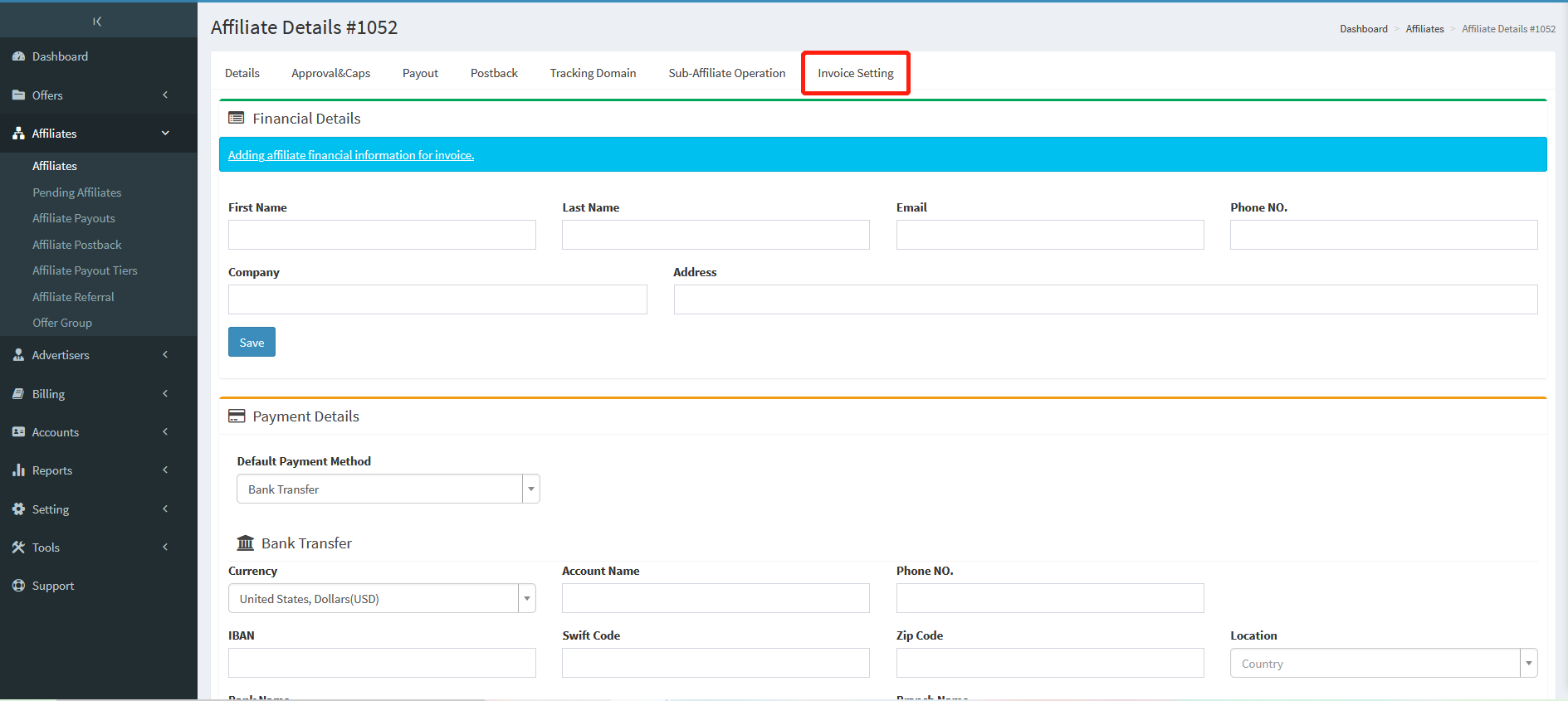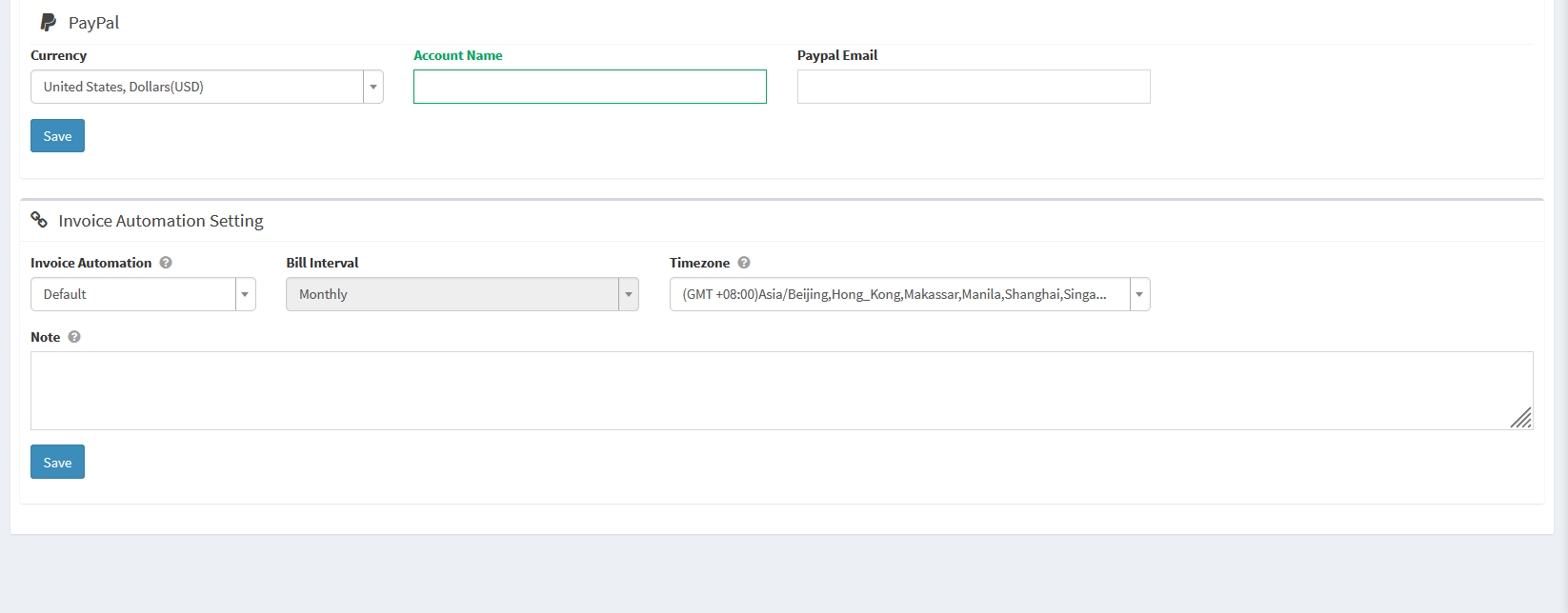Now it's easy to add affiliates to start working on your offers. Following will introduce how to create an affiliate, which mainly includes eight parts, Create Affiliate, Affiliate Details, Approval&Cap, Affiliate Payout, Affiliate Postback, Tracking Domain, Sub-Affiliate Operation, Invoice Setting.
-
Create Affiliate
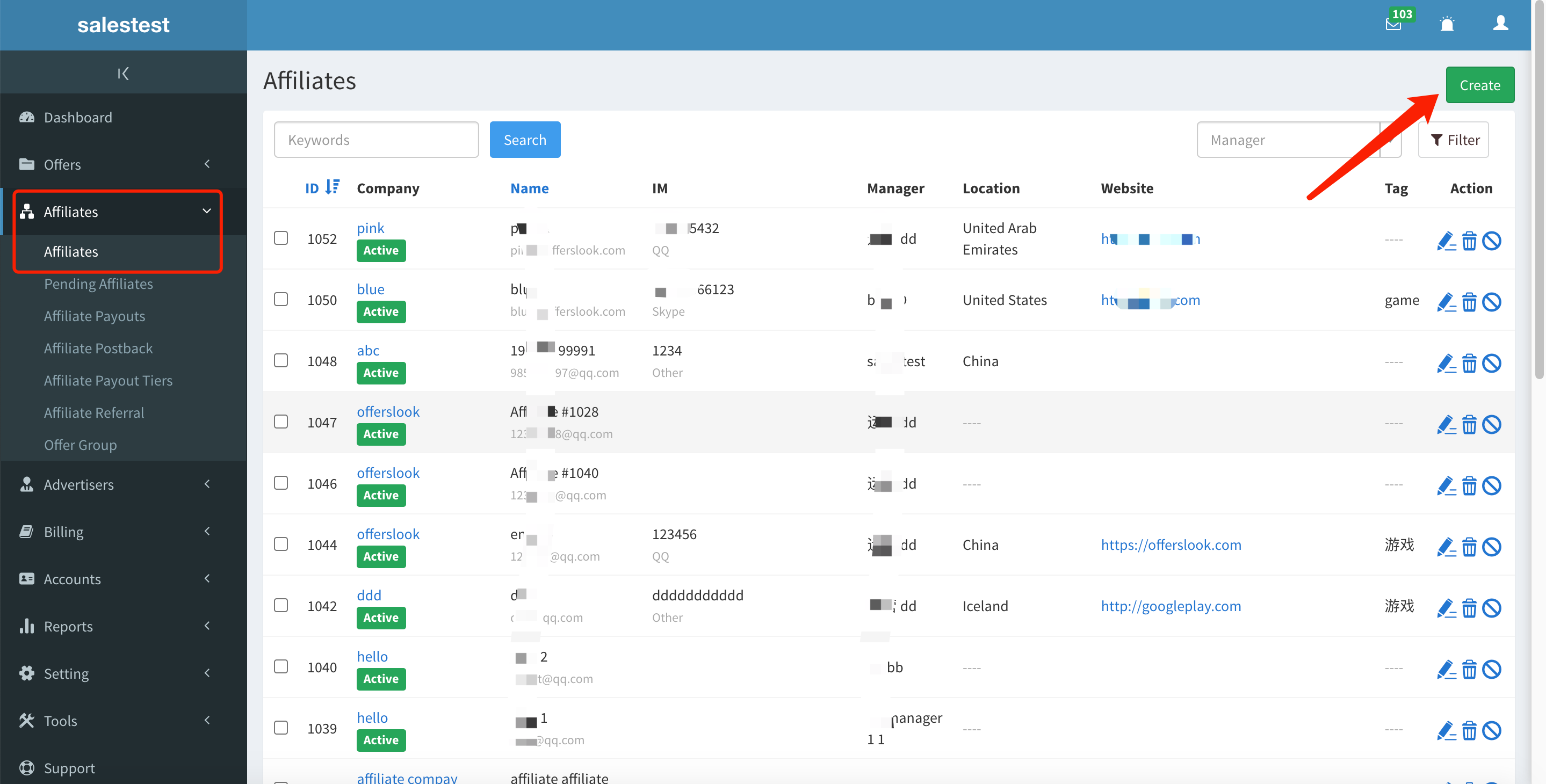
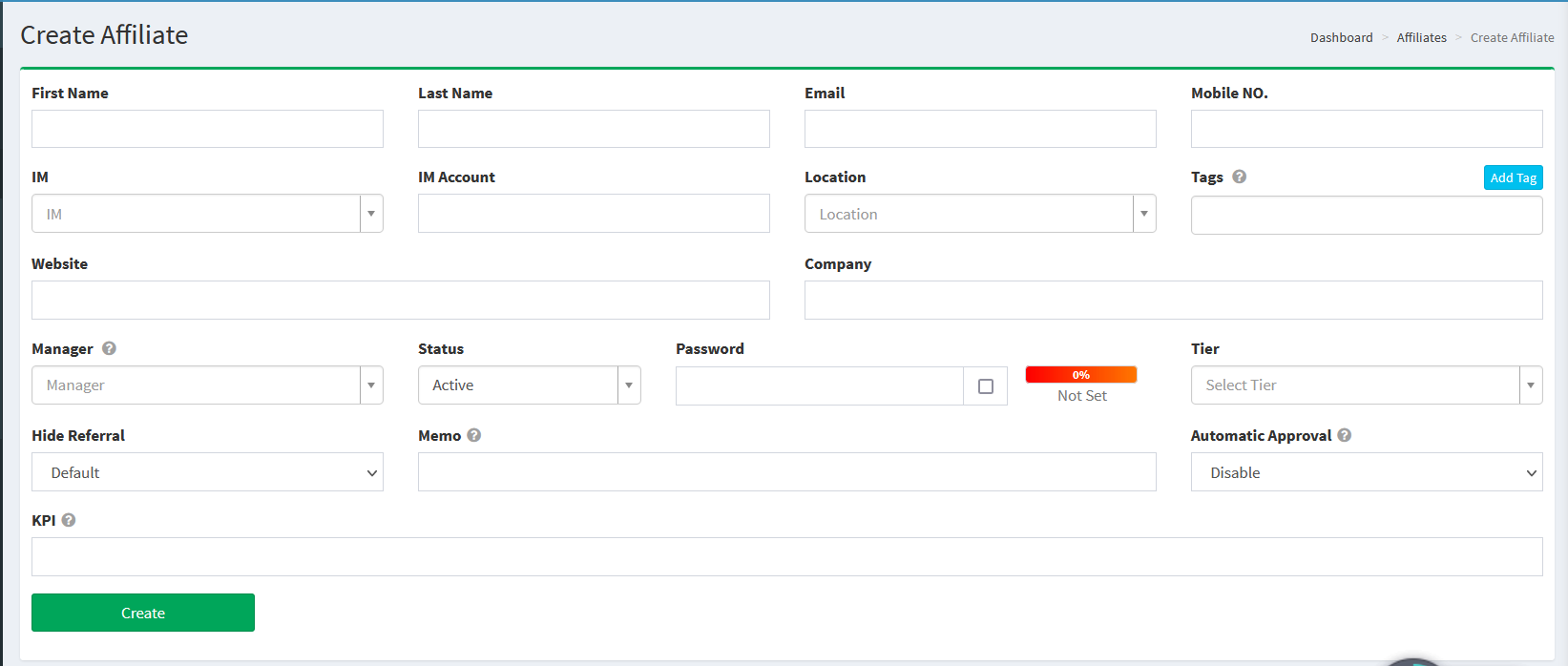
| Field Name | Explanation |
| First Name | The name of the affiliate |
| Last Name | The last name of the affiliate. |
| The email address of the affiliate. | |
| Mobile NO. | The cell phone number of the affiliate. |
| IM | How you contact the affiliate, such as Skype, GTalk, QQ, Yahoo, etc. |
| IM Account | The contact ID of the affiliate. |
| Location | The location of the affiliate. |
| Tags | Set tags for the affiliate. |
| Website | The website of the affiliate's company. |
| Company | The affiliate’s company. |
| Manager | The person who manages this affiliate. |
| Status | Active: Only active affiliate can run offers. Blocked:The affiliate cannot run offers. Deleted:The affiliate cannot run offers and cannot be modified and operated. |
| Password | You can set the password for the affiliate. |
| Tier | Select the Tier to which the affiliate belongs. Create groups in Affiliates-Affiliate Payout Tiers and set the payout according to the group. |
| Hide Referral | It's to hide the affiliate's referral link to the advertisers. |
| Memo | Memo of the affiliate. |
| Automatic Approval | Once enable, all the require approval and private offer will be automatically approved for this affiliate. |
| KPI | KPI of the affiliate. |
-
Affiliate Details
After the Affiliate is created, you can enter the Affiliate Details to check it.
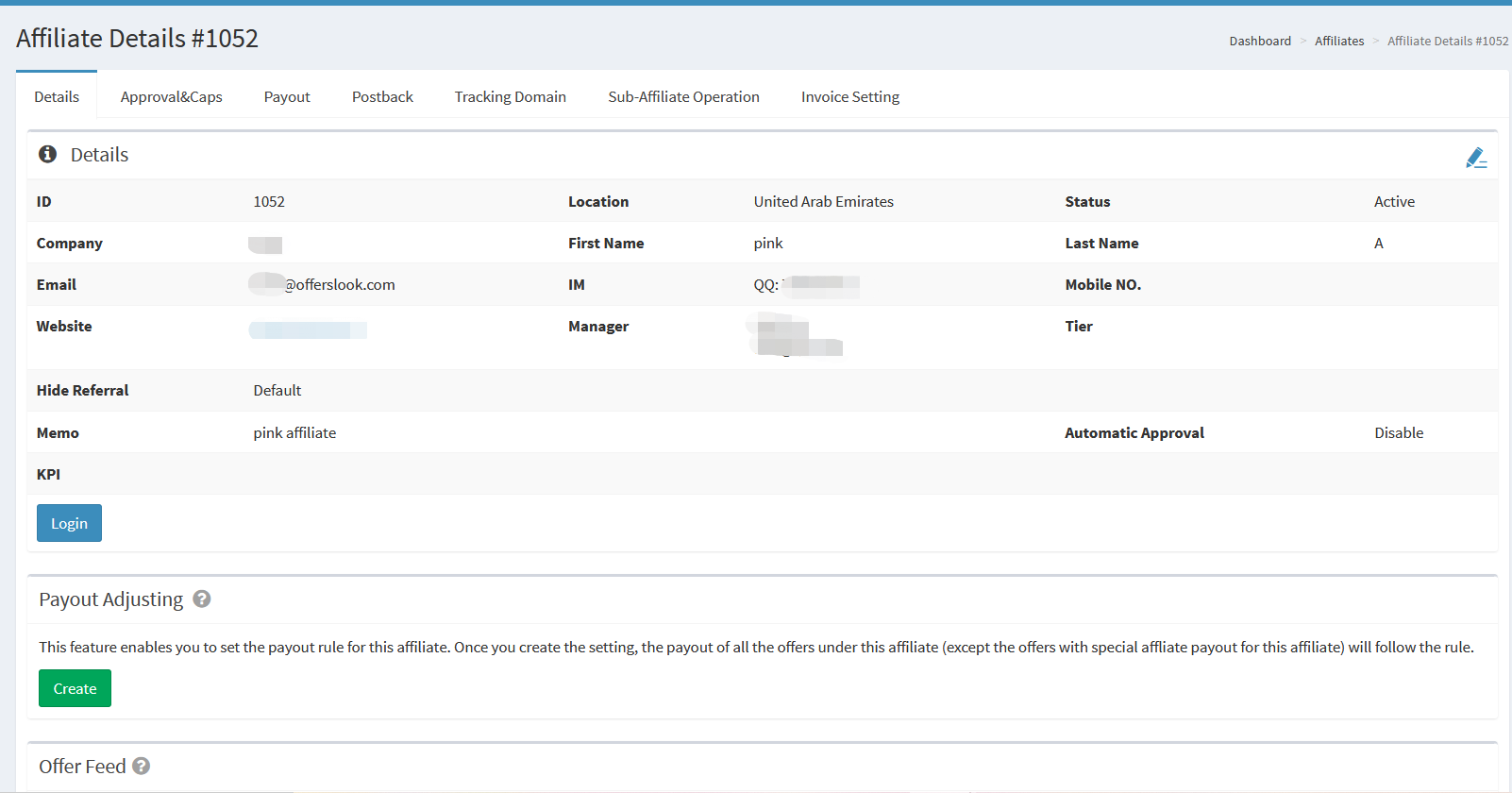
-
Approval&Cap
You can approve offers and set caps for the affiliate.
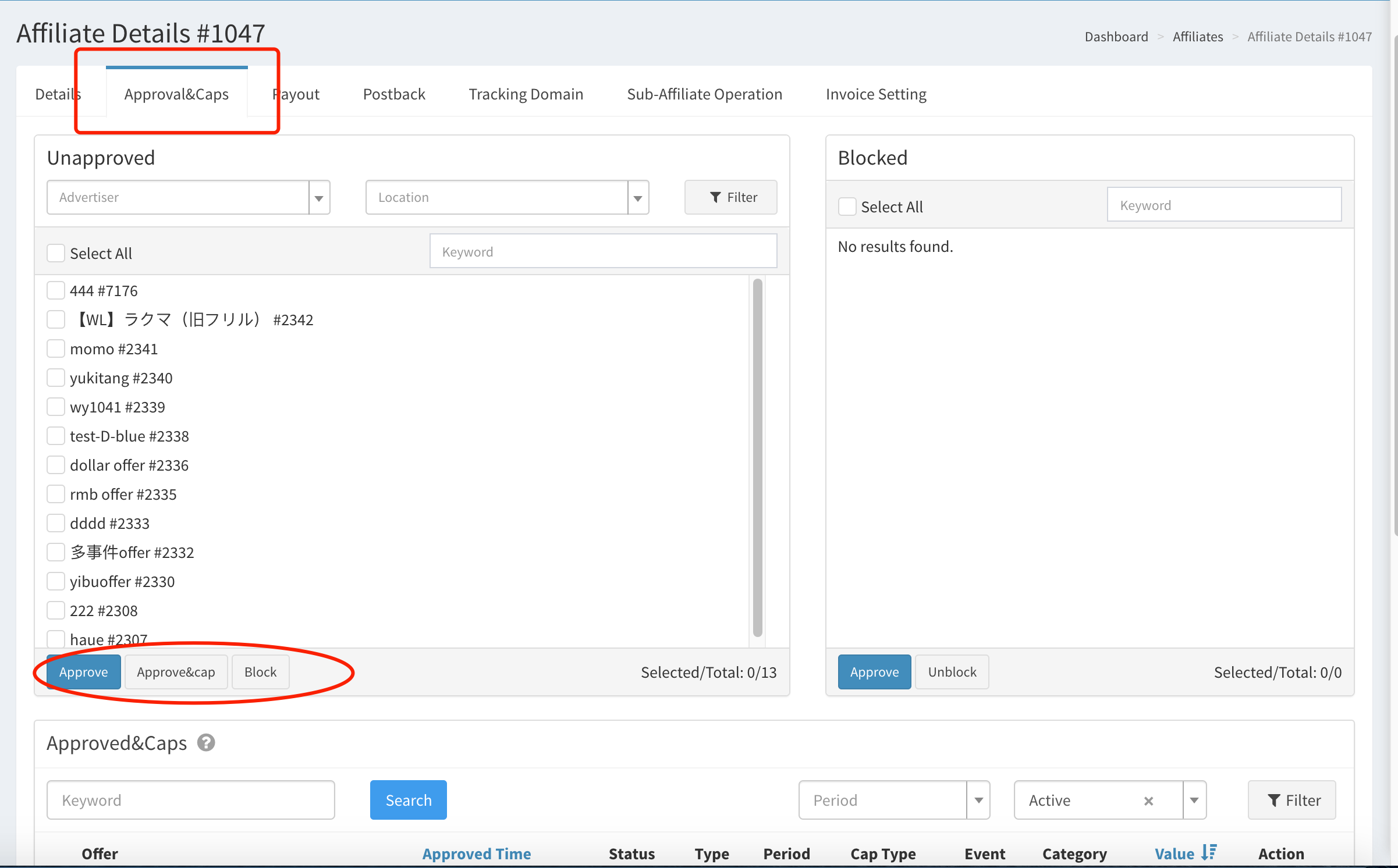
After successful approval, offers will be displayed in the following list.
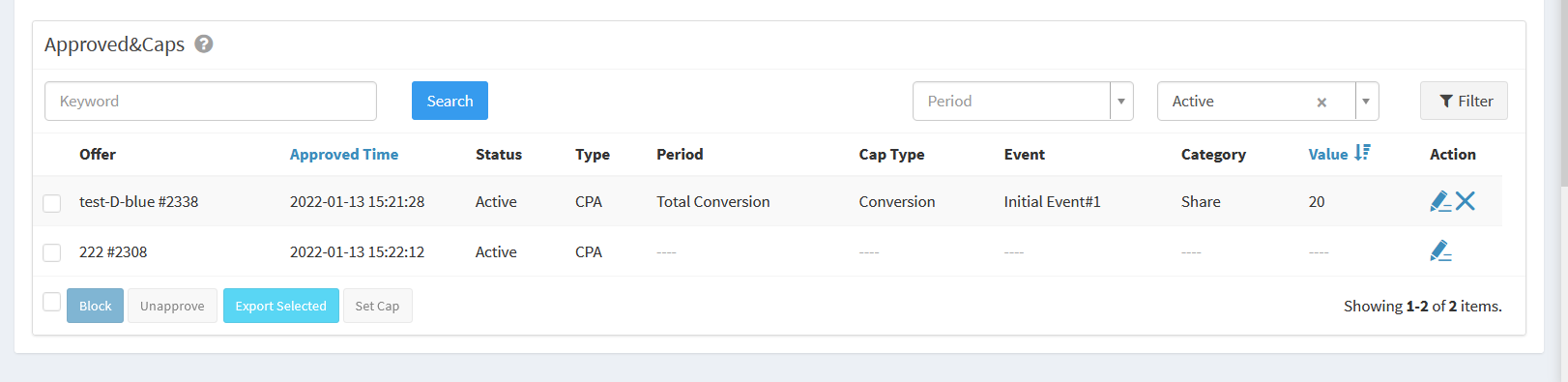
-
Affiliate Payouts
Set a different payout for the affiliate.
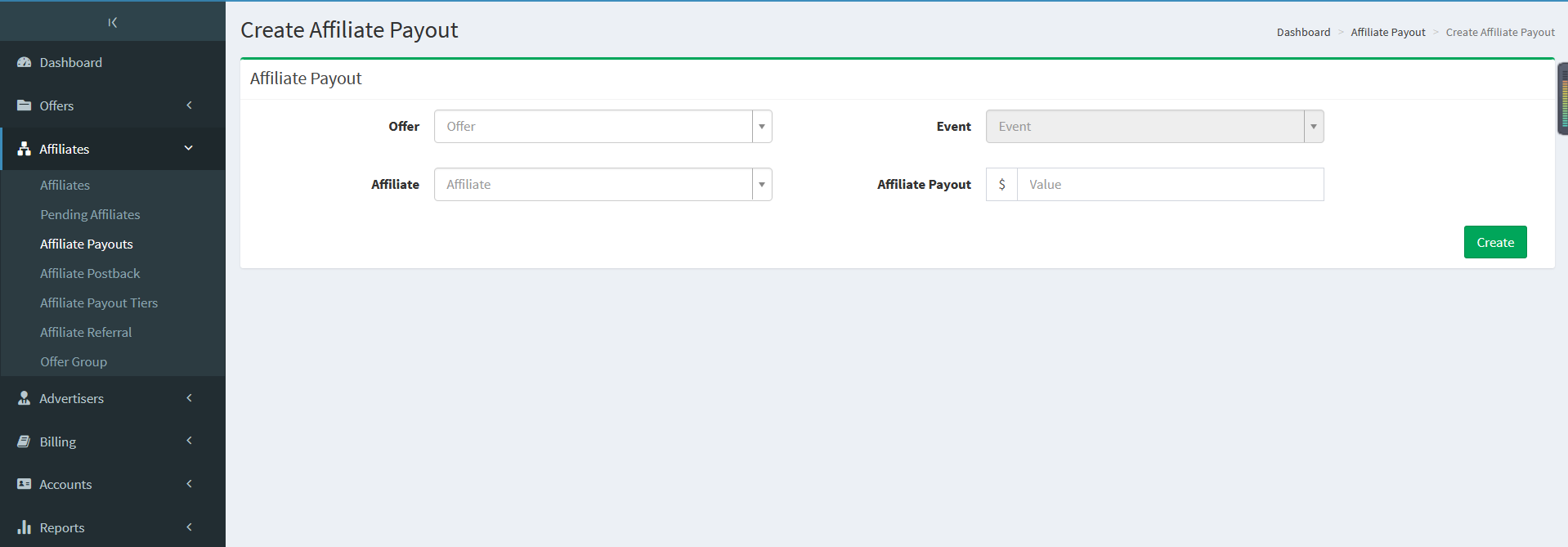
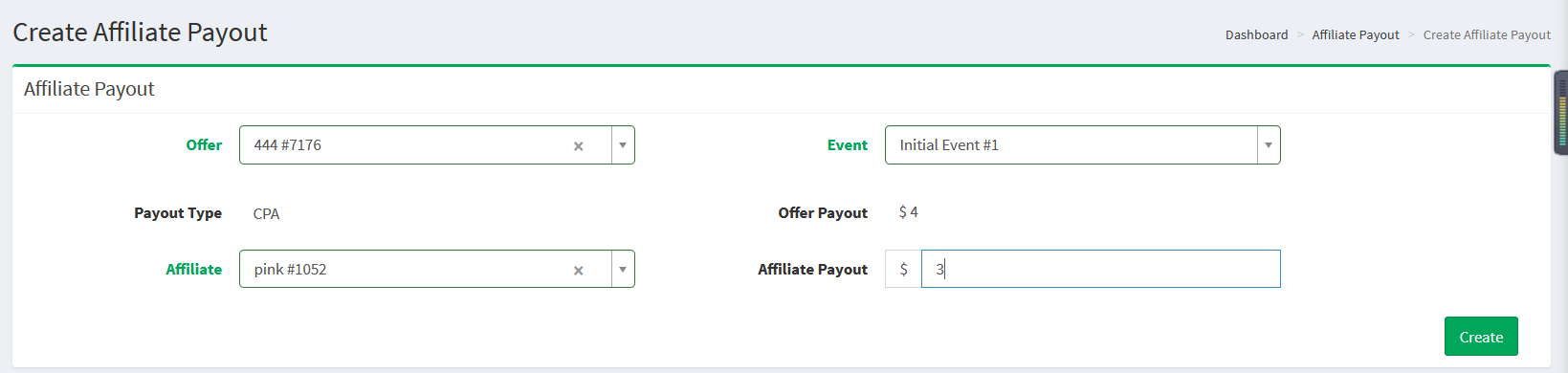
After successful creation, you can view and edit it in Affiliates-Payout.
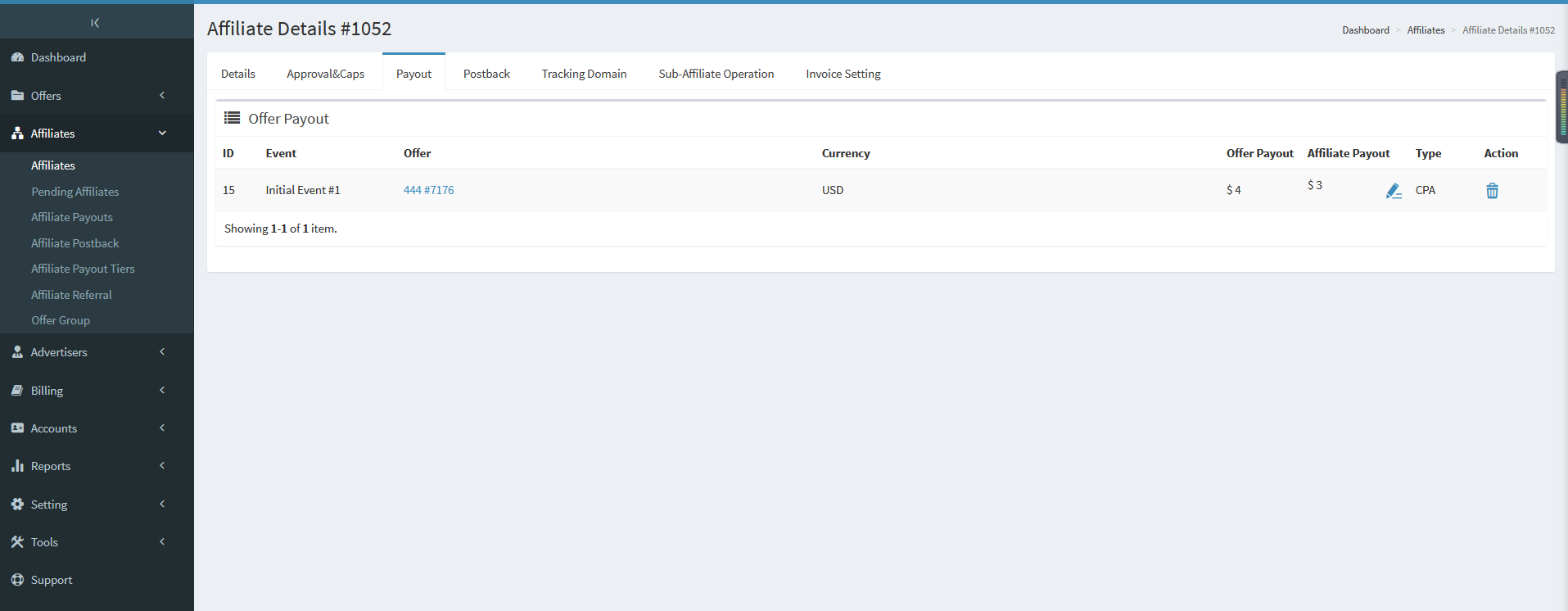
-
Affiliate Postback
You should save the affiliate's postbacks in this section so our system can fire conversions to them automatically.
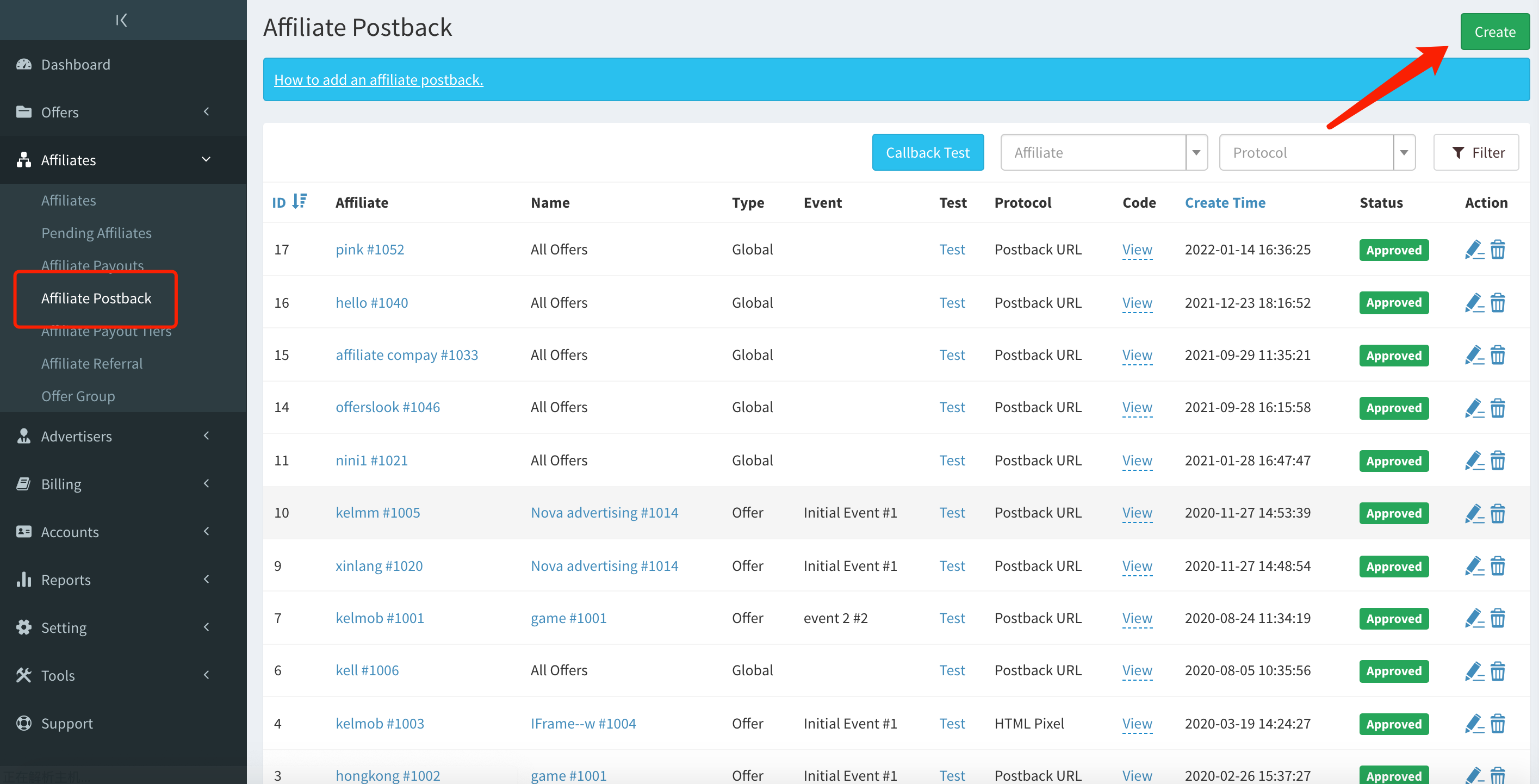
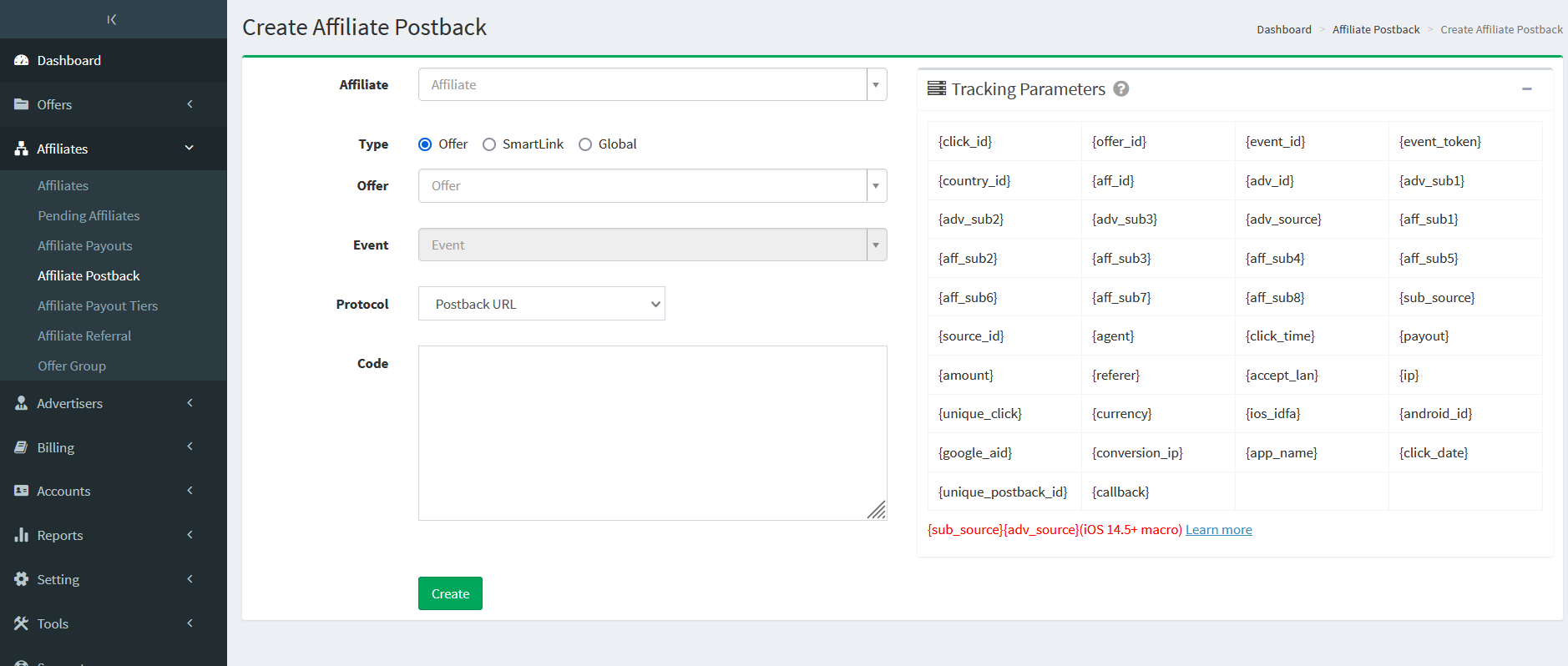
| Field name | Explanation |
| Affiliate | Select the affiliate. |
| Type | Offer: Set offer postback. Smartlink: If affiliate's tracking link is a Smartlink, you need to save the corresponding Smartlink postback. Global: Set global postback which can be converted for all offers by the affiliate. |
| Protocol | The conversion protocol of the affiliate. Privacy Postback: Use Probabilitic Attribution Postback to send conversions to the affiliate. Learn more. Postback URL: Use Postback URL to send conversions to the affiliate. HTML Pixel/Image Pixel: Use Pixel to send conversions to the affiliate. |
| Code | The postback provided by the affiliate needs to be replaced with our parameters and saved. |
After creation, you can view and edit it in Affiliates-Postback.
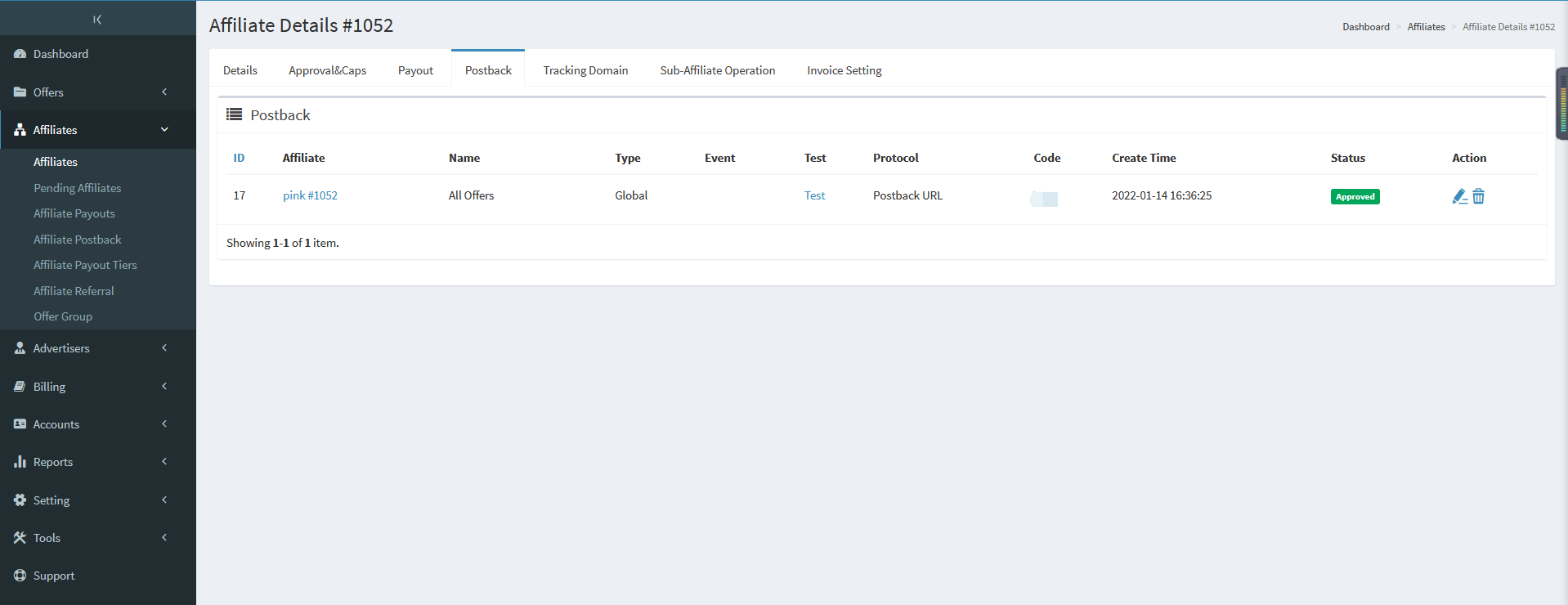
-
Tracking Domain
If you have set a custom domain, you can set a custom tracking domain for the affiliate.
After the setting is successful, the affiliate will generate a tracking link in the corresponding domain.
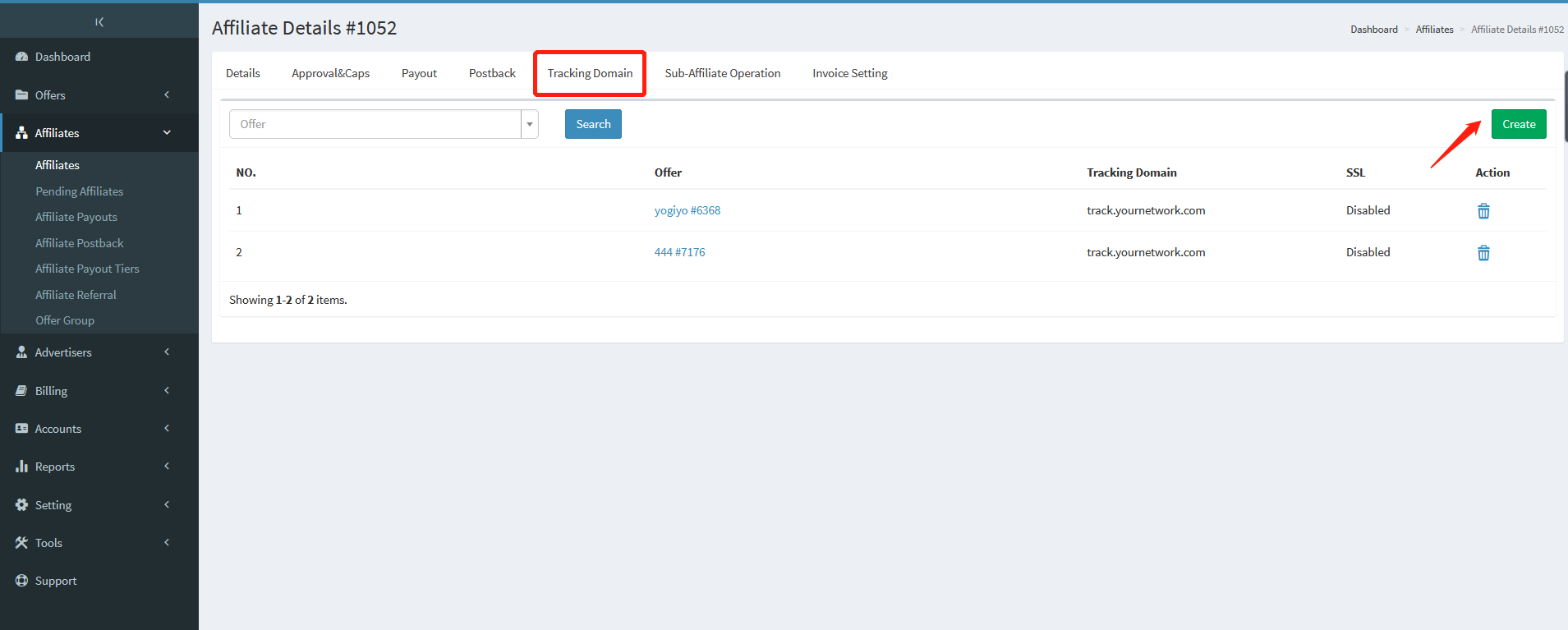
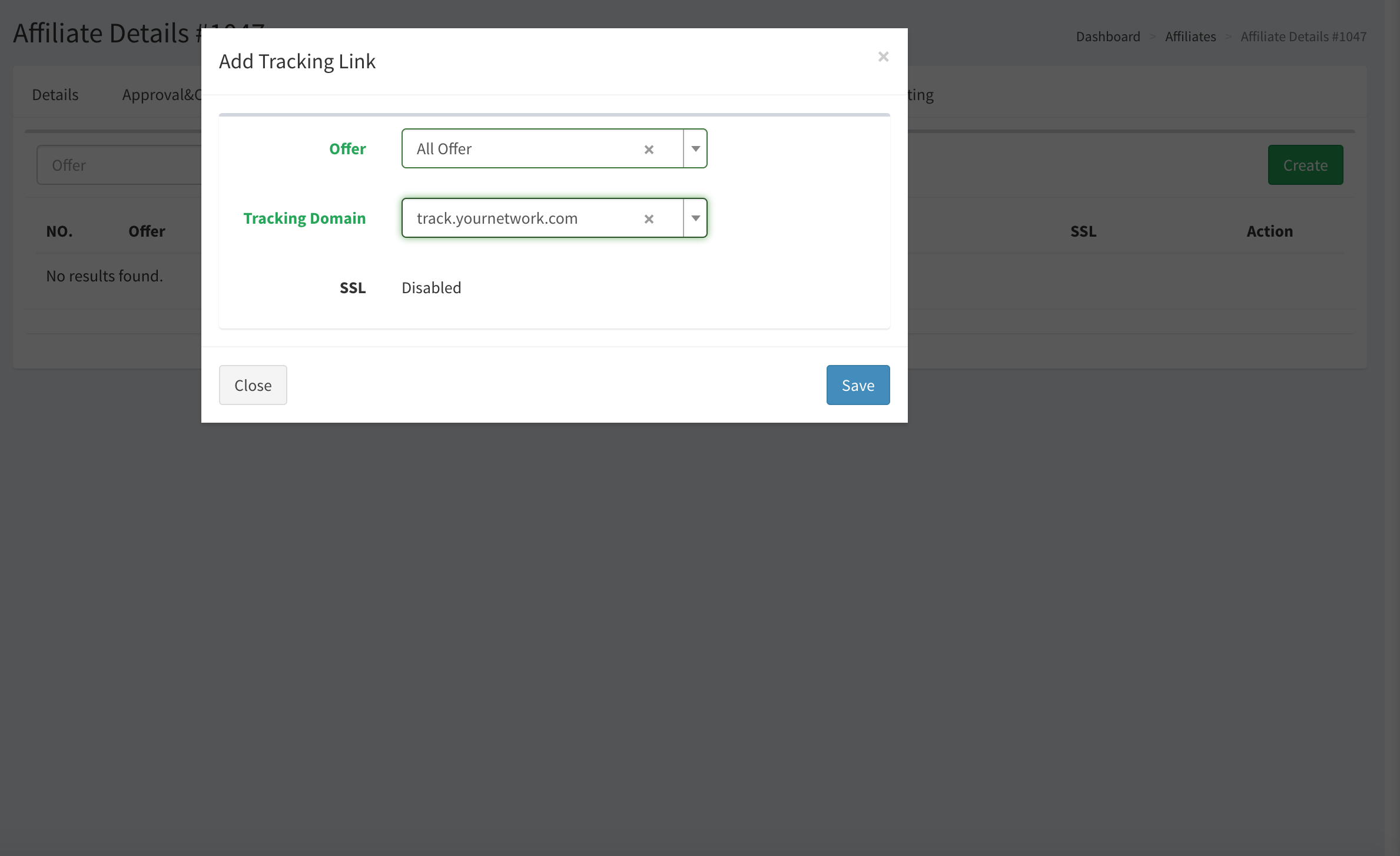
-
Sub-Affiliate Operations
Set the blacklist and whitelist of sub-affiliates.
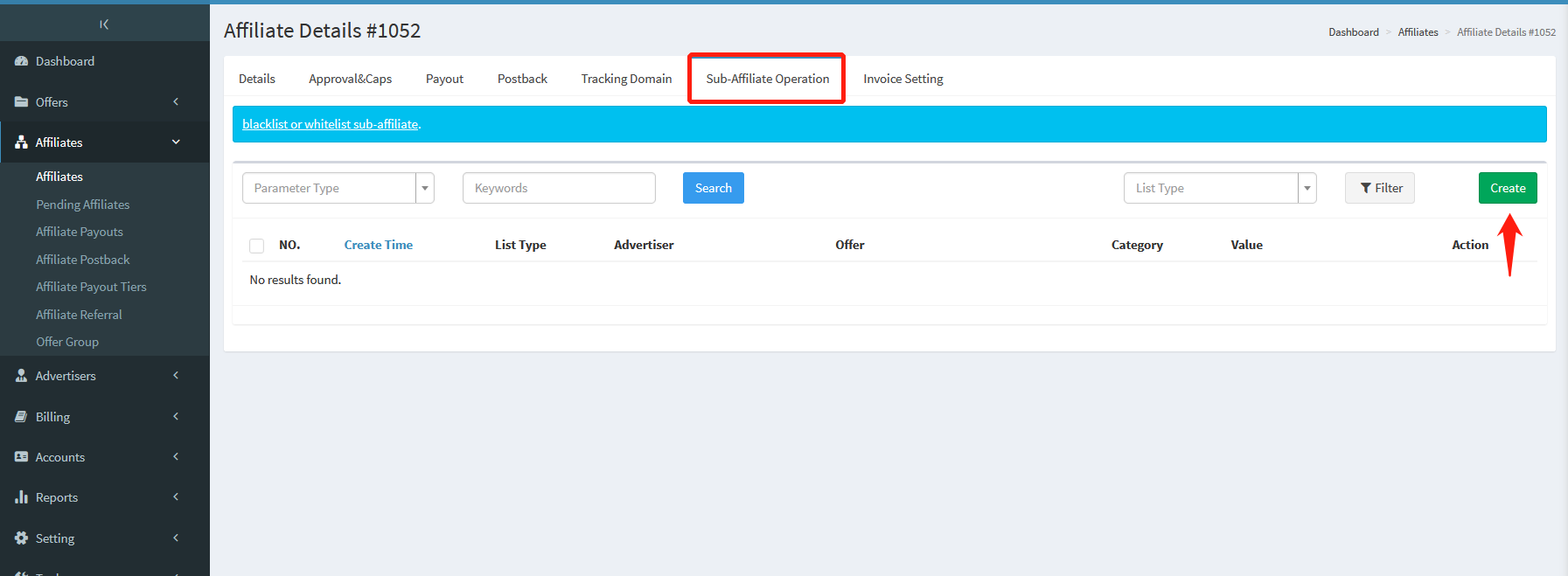
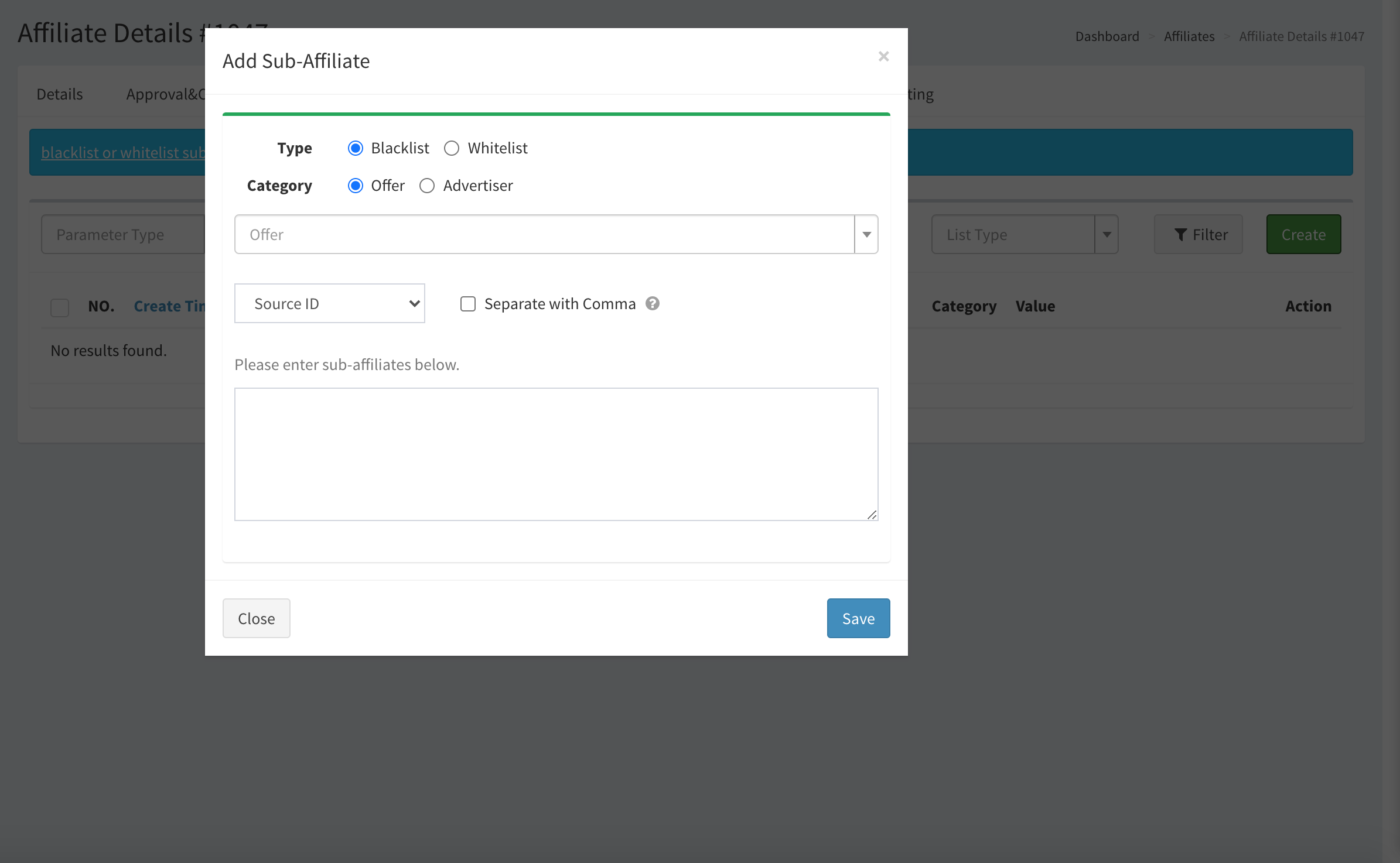
| Field name | Explanation |
| Type | White list: Only allow the set sub-affiliate to send clicks Blacklist: It is not allowed the set sub-affiliate to send clicks |
| Category | Offer/Advertiser |
| Source ID | Select the parameter of the sub-affiliates. |
| Separate with Comma | Create blacklist or whitelist in batches by separating the value with "," , otherwise it is a single record. |
| Please enter sub-affiliates below | Fill in this sub-affiliate id value. |
-
Invoice Settings
Billing Settings for this affiliate, including Financial Details, Payment Details, Bank Transfer, Invoice Automation Settings.
After setting, the invoice will be generated in Billing - Affiliate Invoice on monthly basis.