As an affiliate network, you may want to set a custom domain instead of using Offerslook domain. Following will introduce how to set your custom domain in the system.
Step:Setting->Customization->Domain.
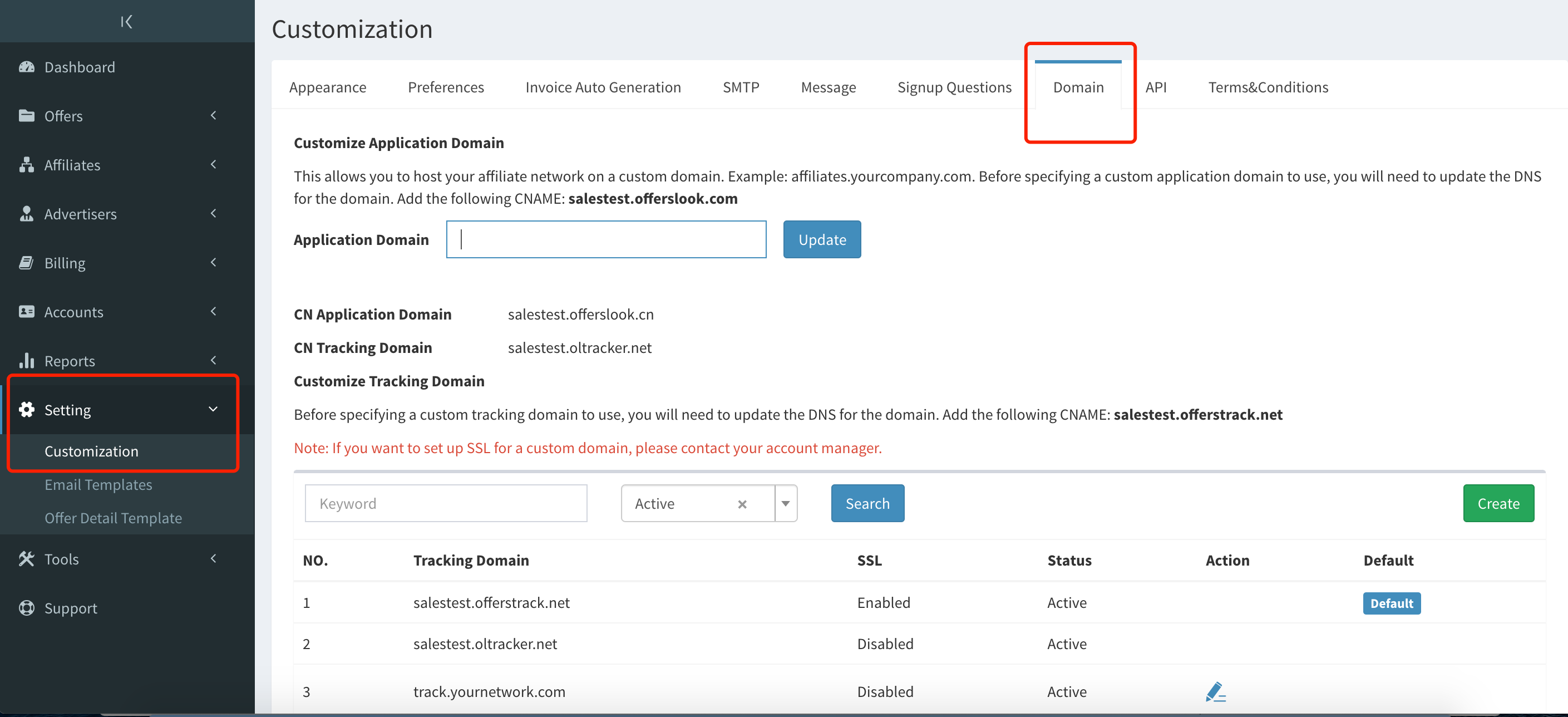
Two different types of custom domains:
- Application Domain
Customize the domain of the system:
For example:affiliates.yournetwork.com.

- Customize Tracking Domain
Tracking domain for a certain offer or a certain affiliate:
For example: track.yournetwork.com
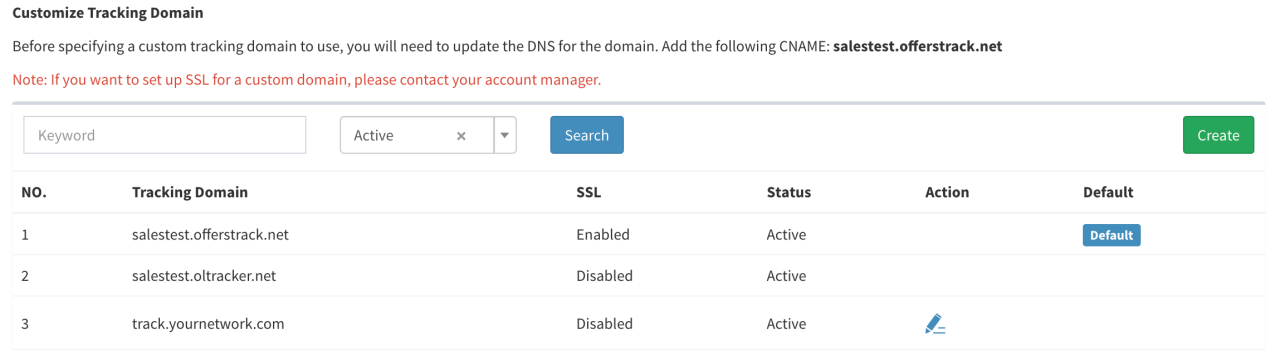
Before adding a custom domain in Offerslook, you should update the DNS for the domain, and CNAME your custom domain to Offerslook.
Setting Application domain: CNAME your customized domain to offerslook.com
Setting Tracking domain: CNAME your customized domain to offerstrack.net
After CNAMEed the custom domain to Offerslook, you can add your custom domain in offerslook.
Application domain: enter your custom domain and update.
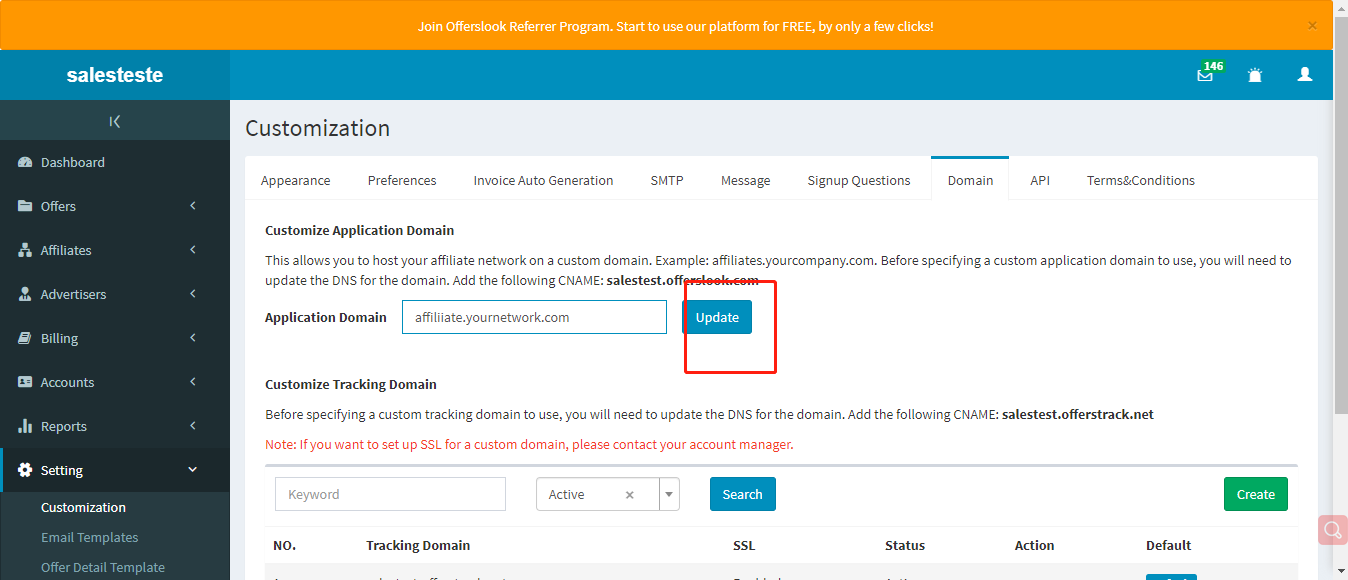
Tracking domain : Tracking domain-->Create-->Save
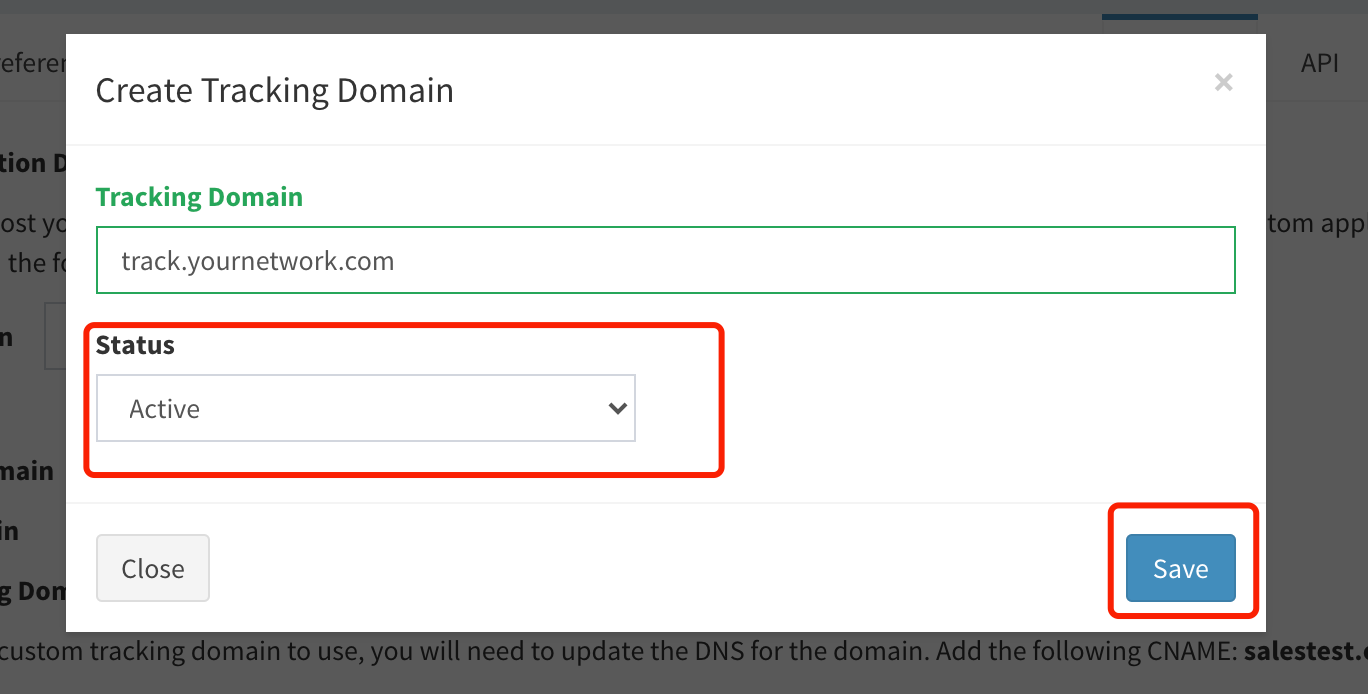
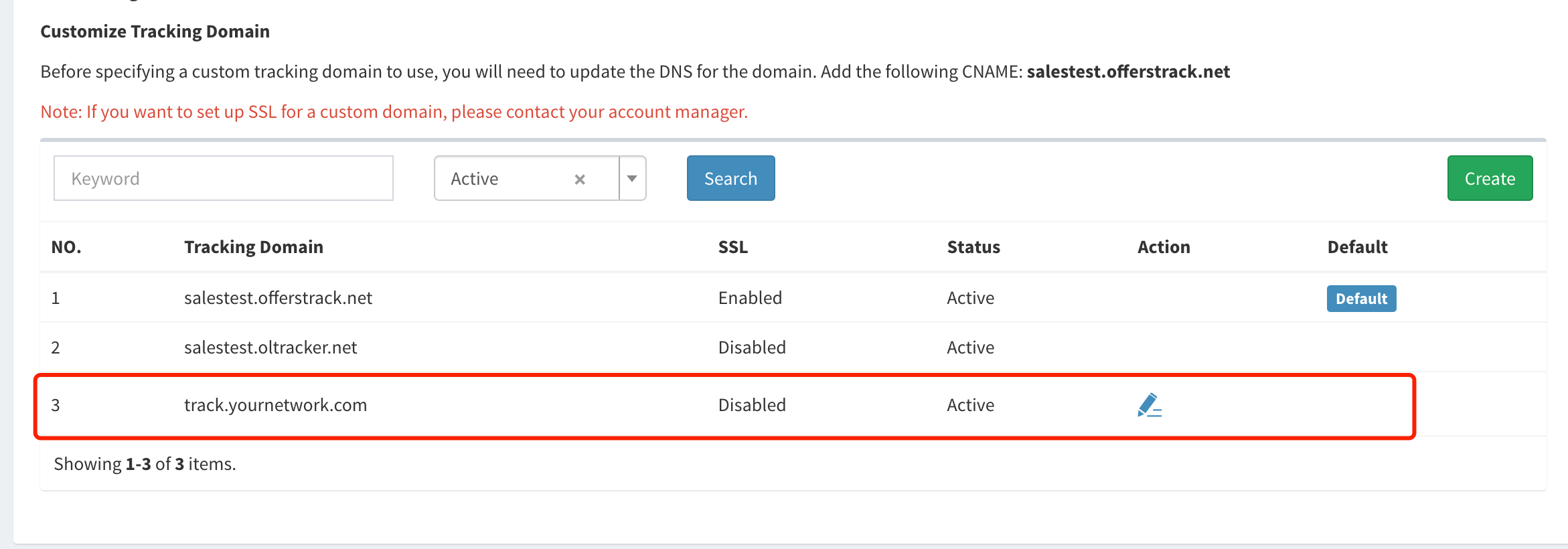
If you need to set the custom tracking domain as the default tracking domain name, you should choose the Default option.
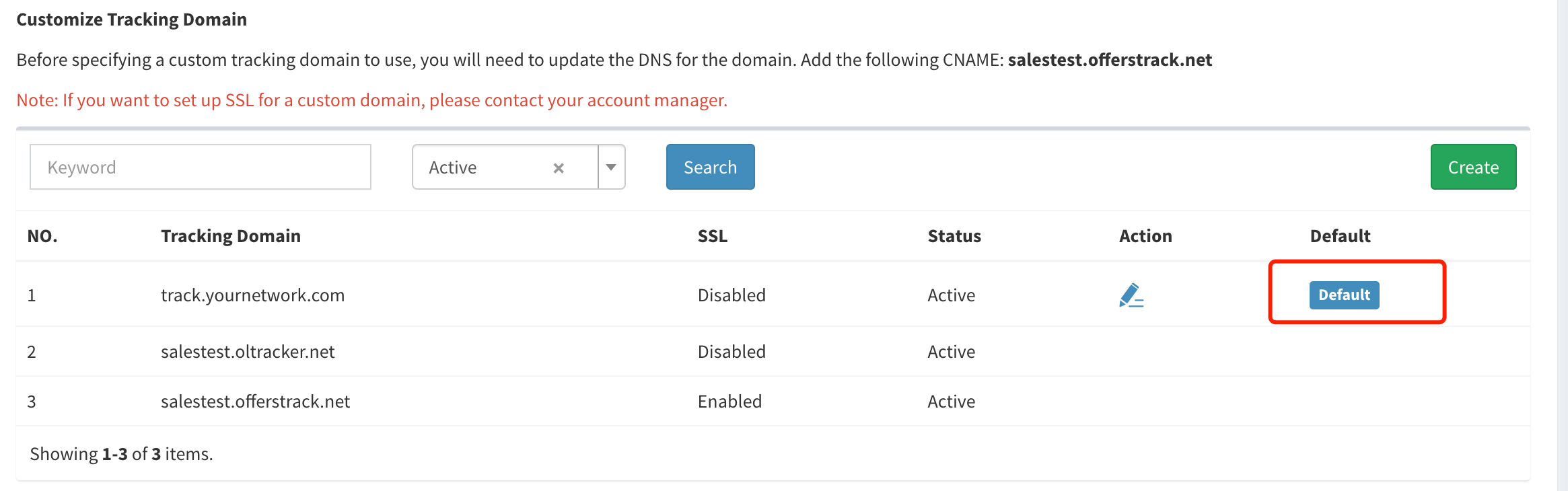
If you only need to set the custom tracking link for a certain offer, you should operate: Offer Detail-> Edit->Restriction-> Tracking Domain
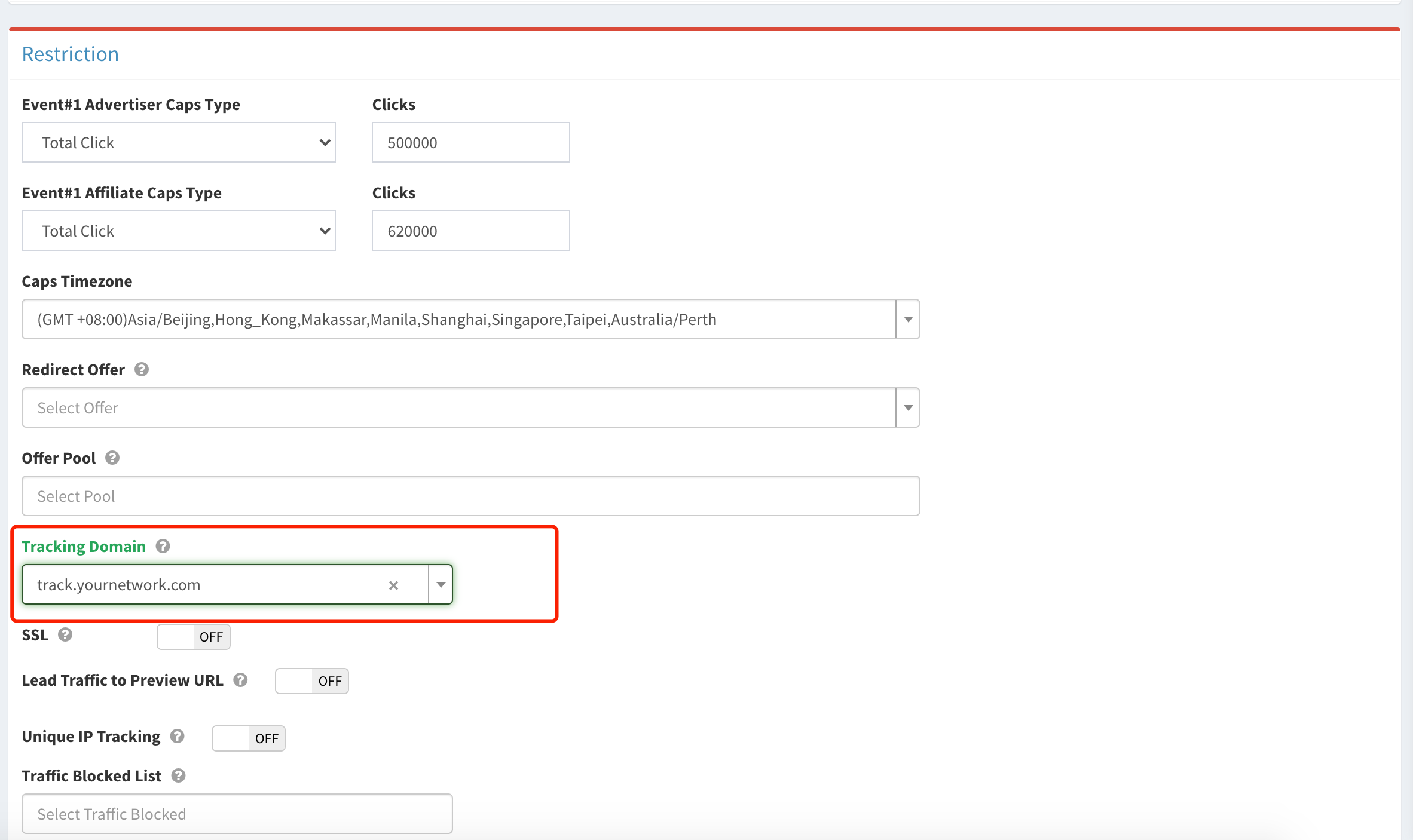
It will generate the custom tracking link once it’s set.
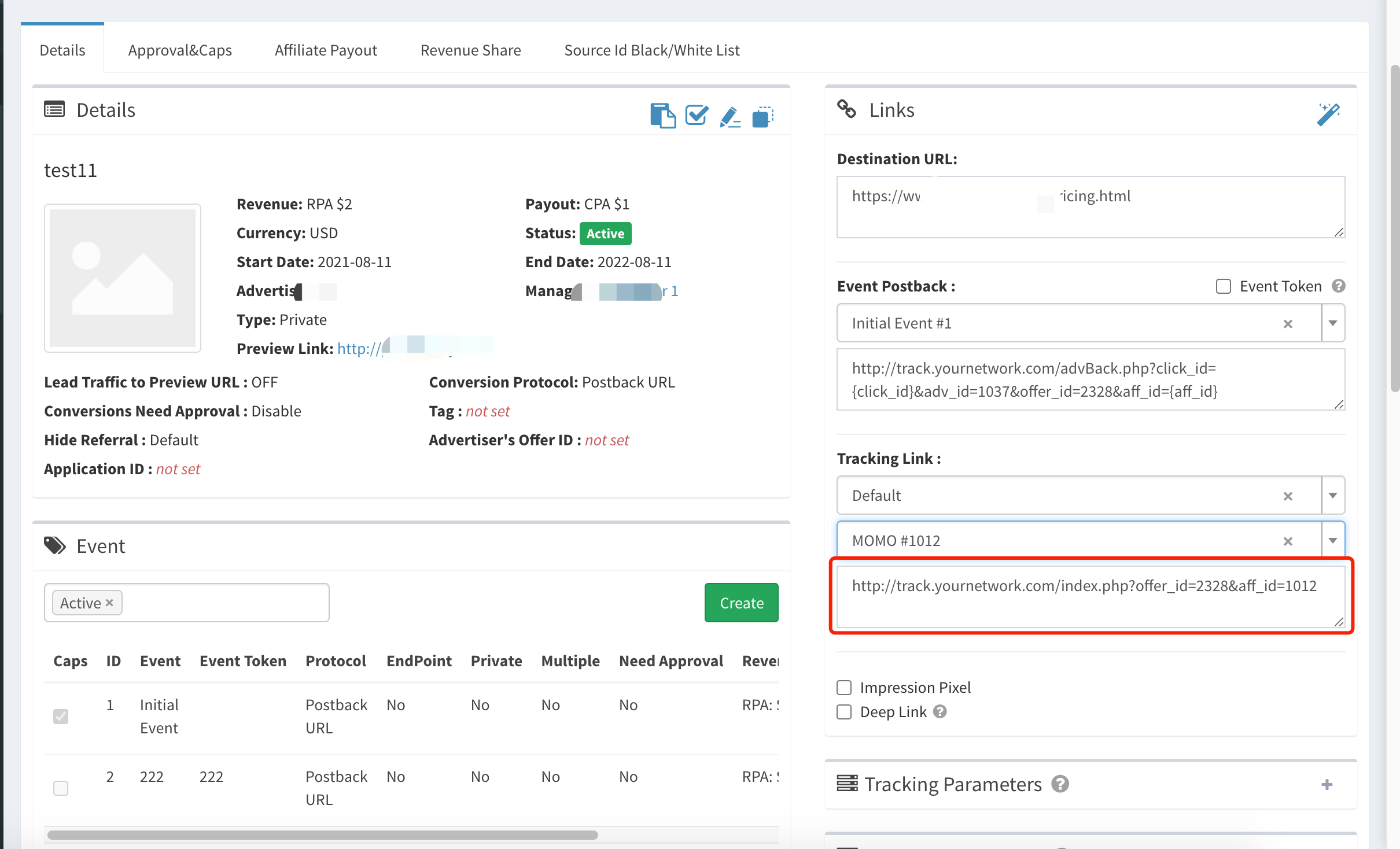
If you only need to set the custom tracking link for a certain affiliate, you should operate: Affiliate Detail-> Edit-> Tracking Domain
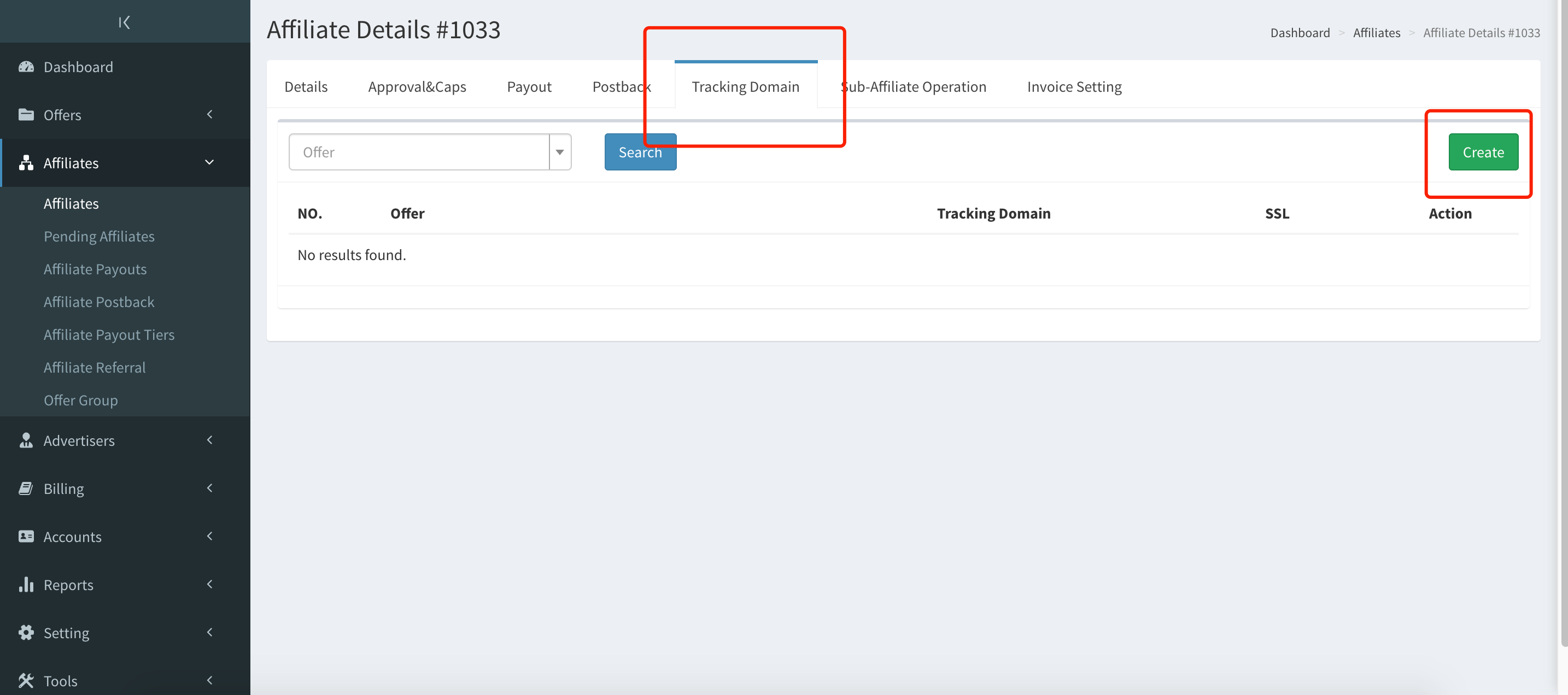
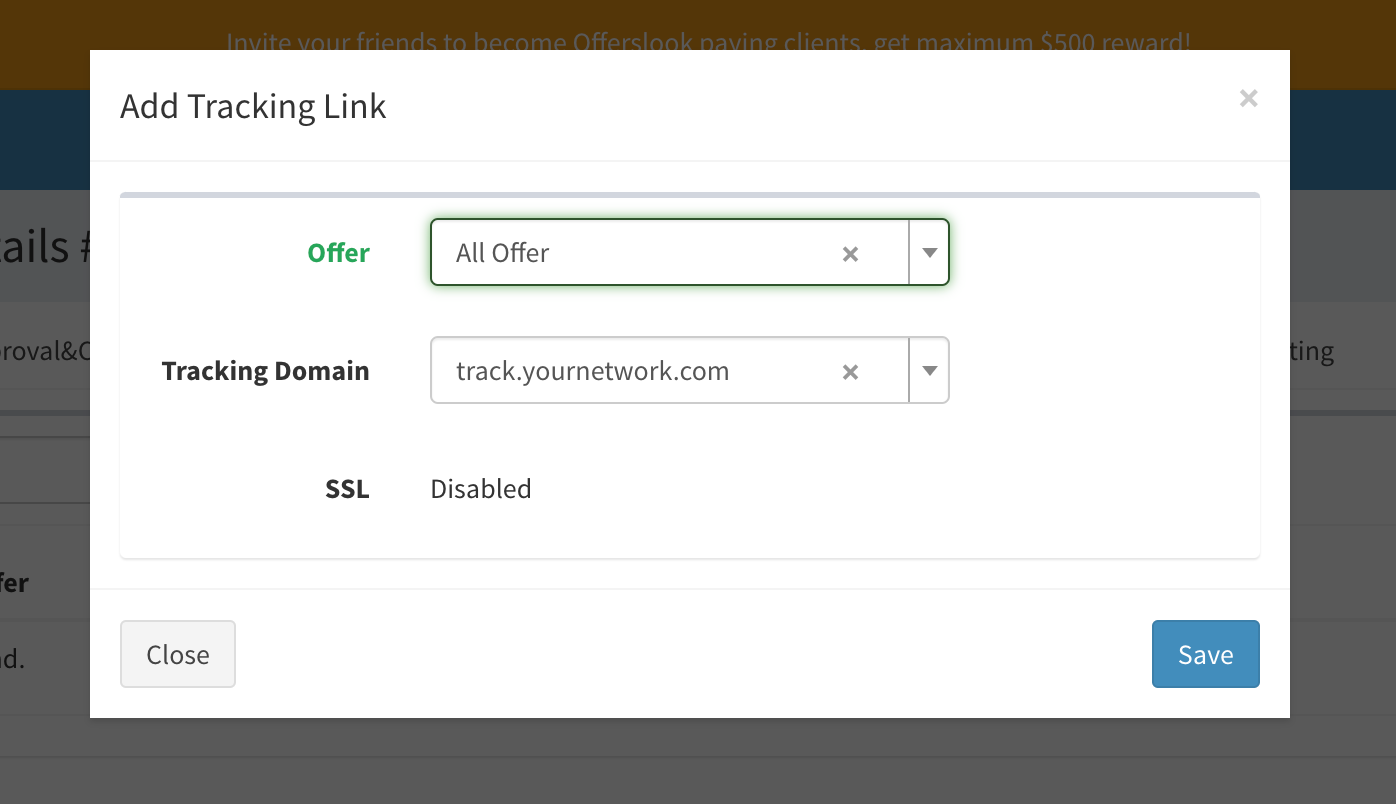
The tracking link under the Affiliate will be your custom tracking domain once it’s set.
Notes
- All custom domains must be CNAME to Offerslook domain firstly, otherwise it will not take effect. Domains CNAME detection website: https://www.dnswatch.info/
- If you have given the affiliate your custom tracking link, and the offer is set in custom tracking link, the traffic will jump to this tracking link and then destination URL. But if the offer does not set in custom domain, the traffic will jump to our default tracking link first and then it will jump to destination URL.